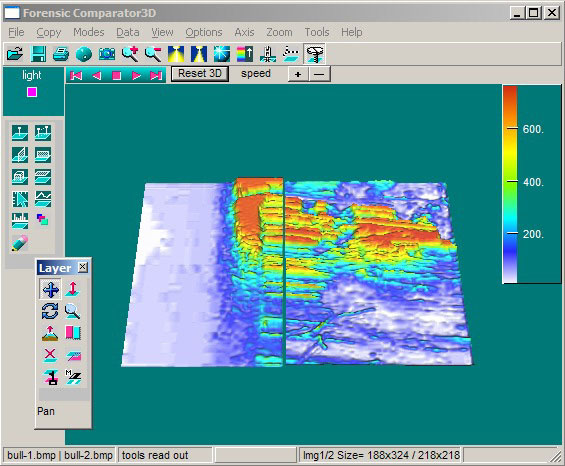
Screen shot: Main Form. Double 3D image mode.
Forensic Image Comparator3D: Double 3D Mode
General
Operation
This is a default mode of operation. This mode initiated after images are loaded. Image1 is the Reference Image. Image2 (also referred as Layer) is the Image under test that is referred as the Test Image. Images can be analyzed in 3 different modes as selected from Menu. This section describes double 3D image mode (default). The modes are changed from Menu> Modes option.
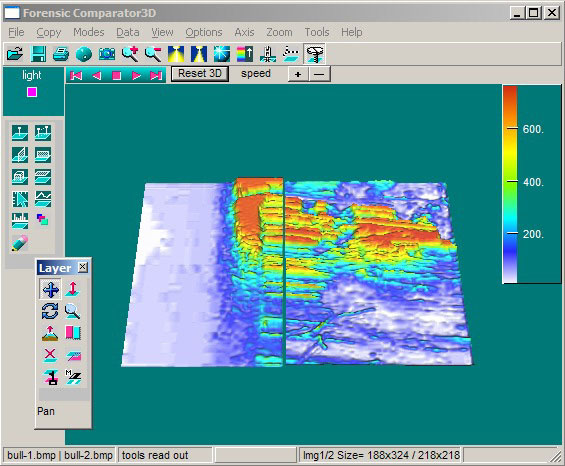
Screen shot: Main Form. Double 3D image mode.
The 3D surfaces constructed
from the images are drawn side by side of each other. By default the images
are represented as sold surfaces. The test image options are controlled from
layer tool that is initiated by ![]() button of the main
toolbar. With the layer tool you can make the test image (layer) semitransparent
by pressing
button of the main
toolbar. With the layer tool you can make the test image (layer) semitransparent
by pressing ![]() button
of the layer tool. The layer can be moved, rotated and zoomed by selecting corresponding
mode in Layer toolbar.
button
of the layer tool. The layer can be moved, rotated and zoomed by selecting corresponding
mode in Layer toolbar.
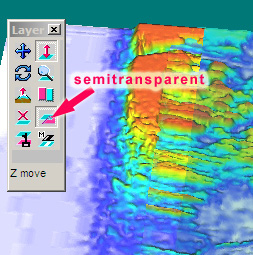
The Semitransparent mode permits you to see both images at the same time being blended together at intersection area.
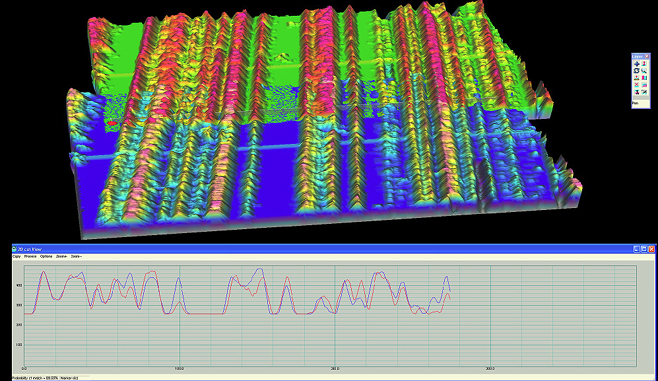
Zygo Interferometric Microscope
data: Comparison of 2 bullets
More
detail from Alabama Department of Forensic Sciences, PDF 28 MB>
Another powerful option
is to represent the test image layer as masked using button as shown below.
The mask is constructed such as to hide the data that has low elevation values.
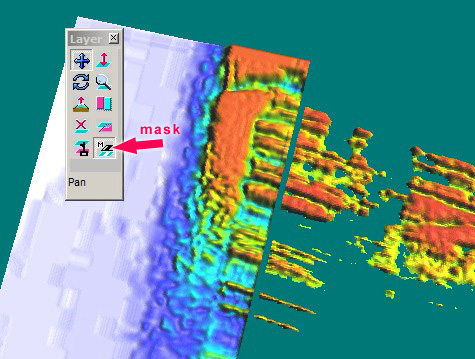
Screen shot: double 3D image mode, test image
layer is used in mask option.
You can adjust layer position, rotation, zoom and other options with main layer toolbar.
For more information please contact www.sciencegl.com
---------------------------------------------
Copyright © 2000-2013 ScienceGL,
Inc.